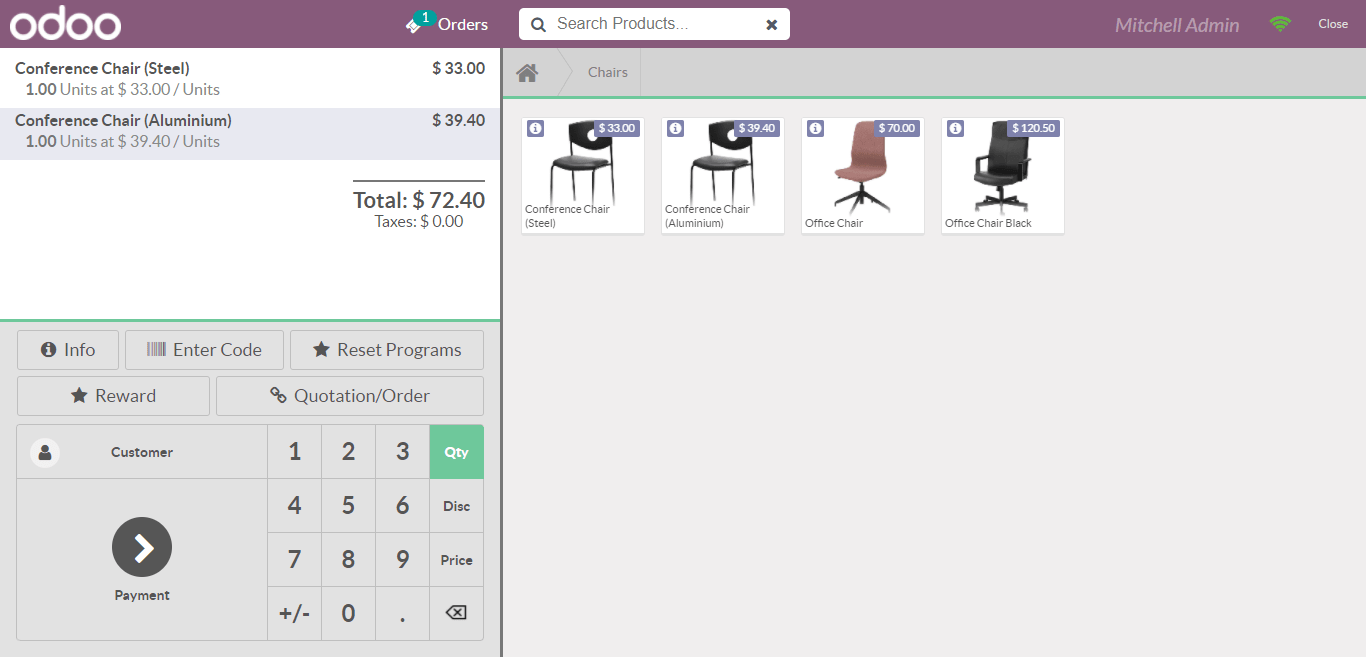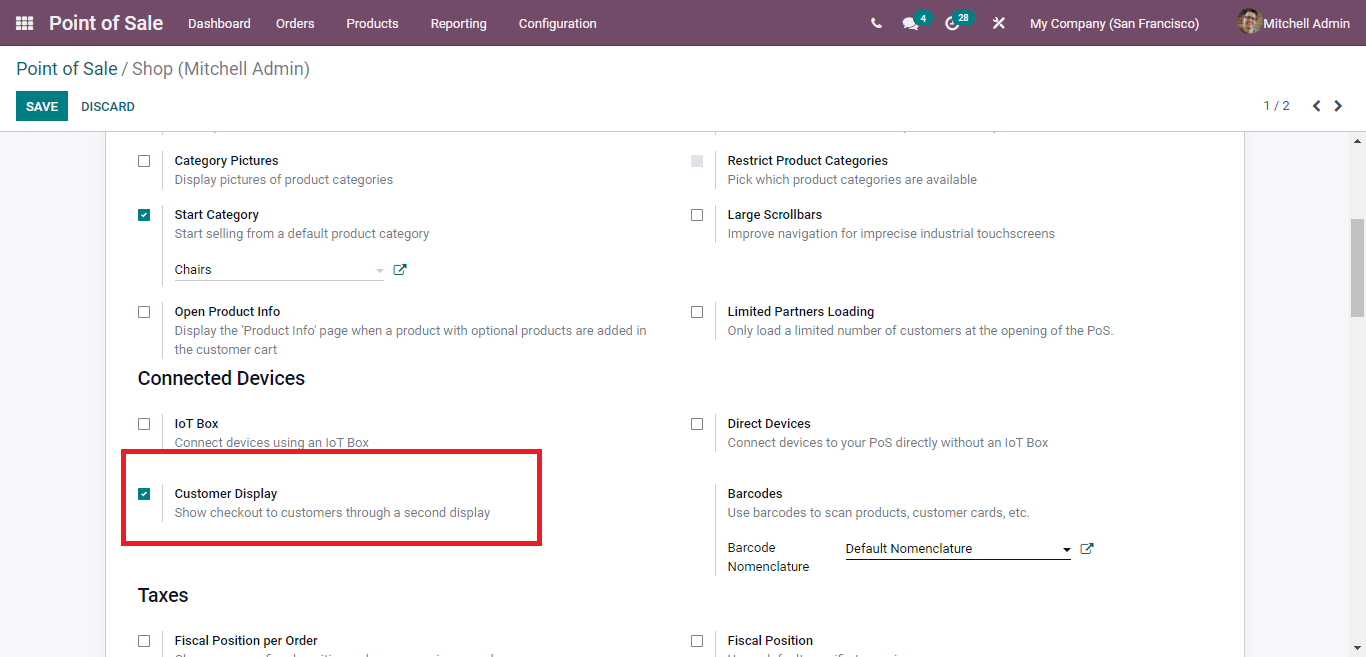Coupon and Promotion
Manage promotion And Coupon Programs
Step: POS-Configuration-setting-Coupon & Promotion
Custom Display Screen
Show checkout to customers through a second display
Customer can view or check orders that what you are buying
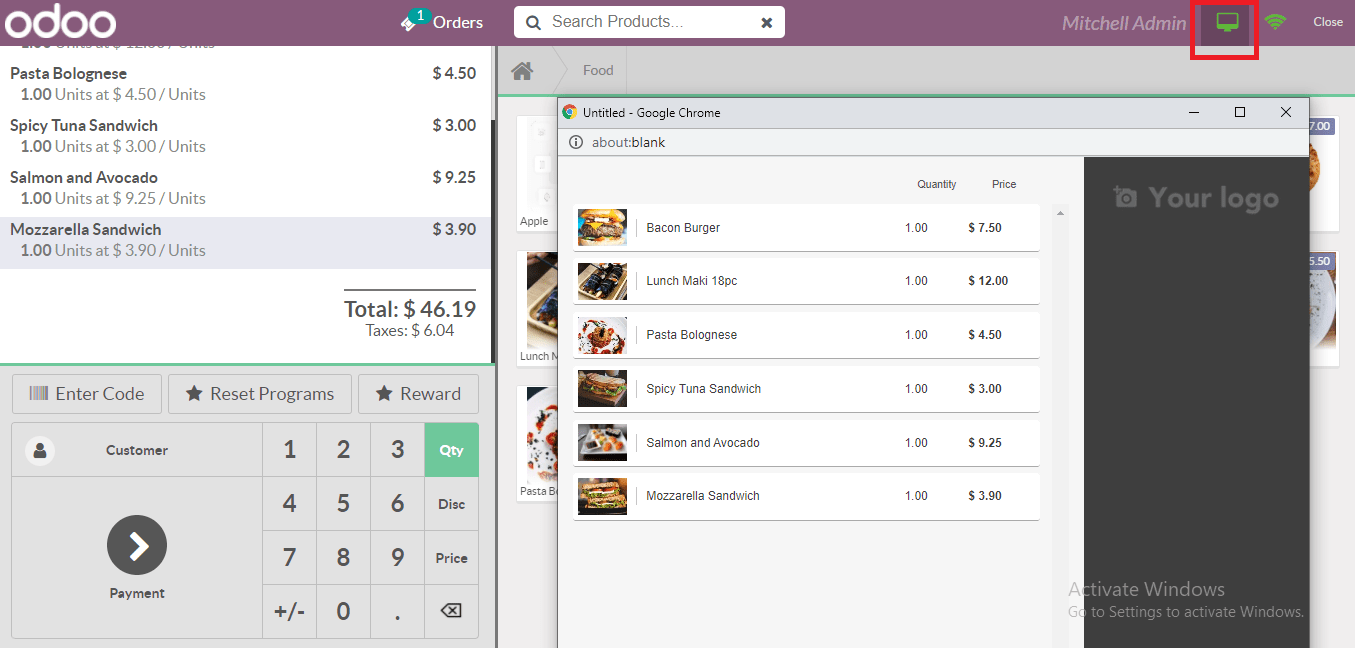
Add Customer Notes
As per customer suggest we can add a notes i.e., less spicy, less oily food in restaurant, and for retail business also.
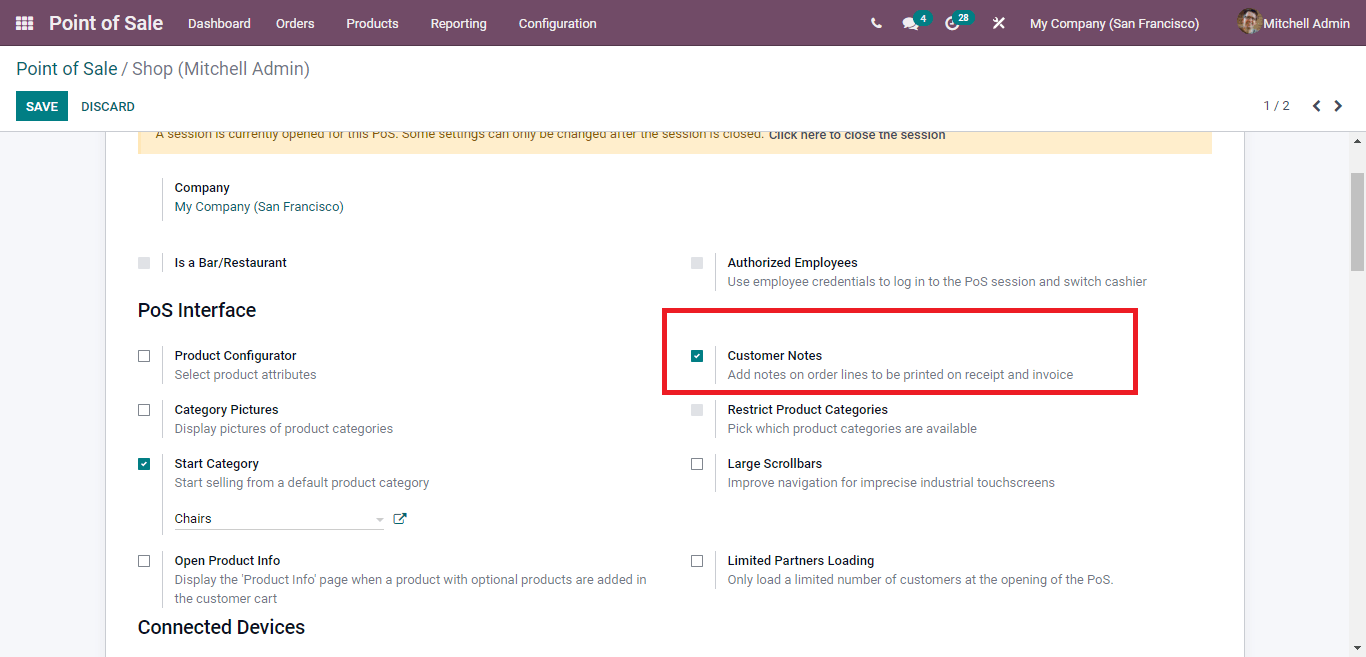
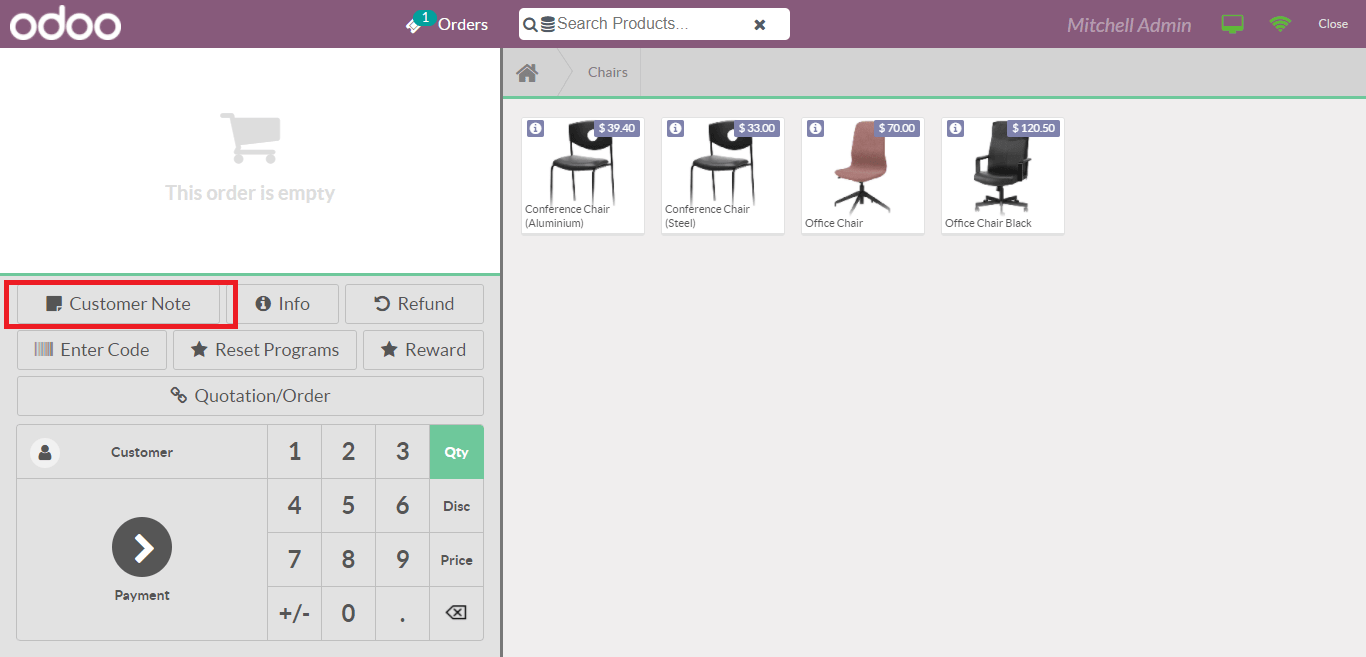
Gift Card
Point of Sale Users can now use gift cards to apply different kinds of discounts for products.
They can also create gift card product related records dynamically at the run time or also create barcode for gift card.
They can also generate a print out for gift card products.
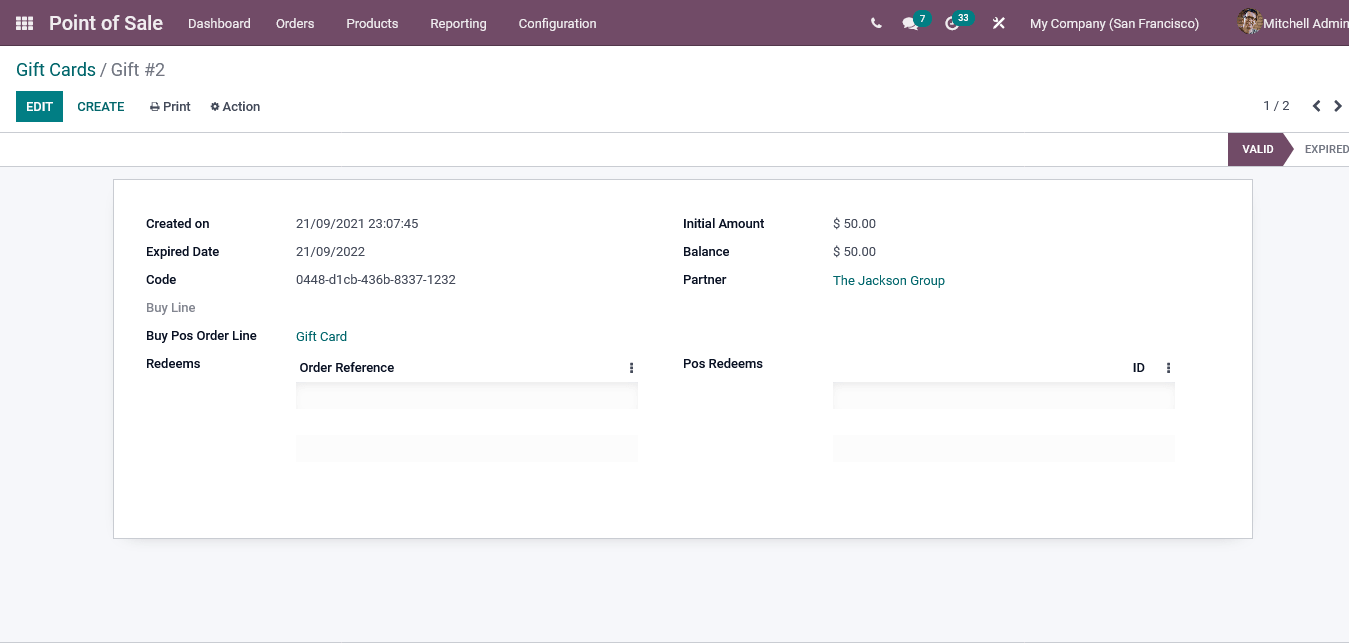
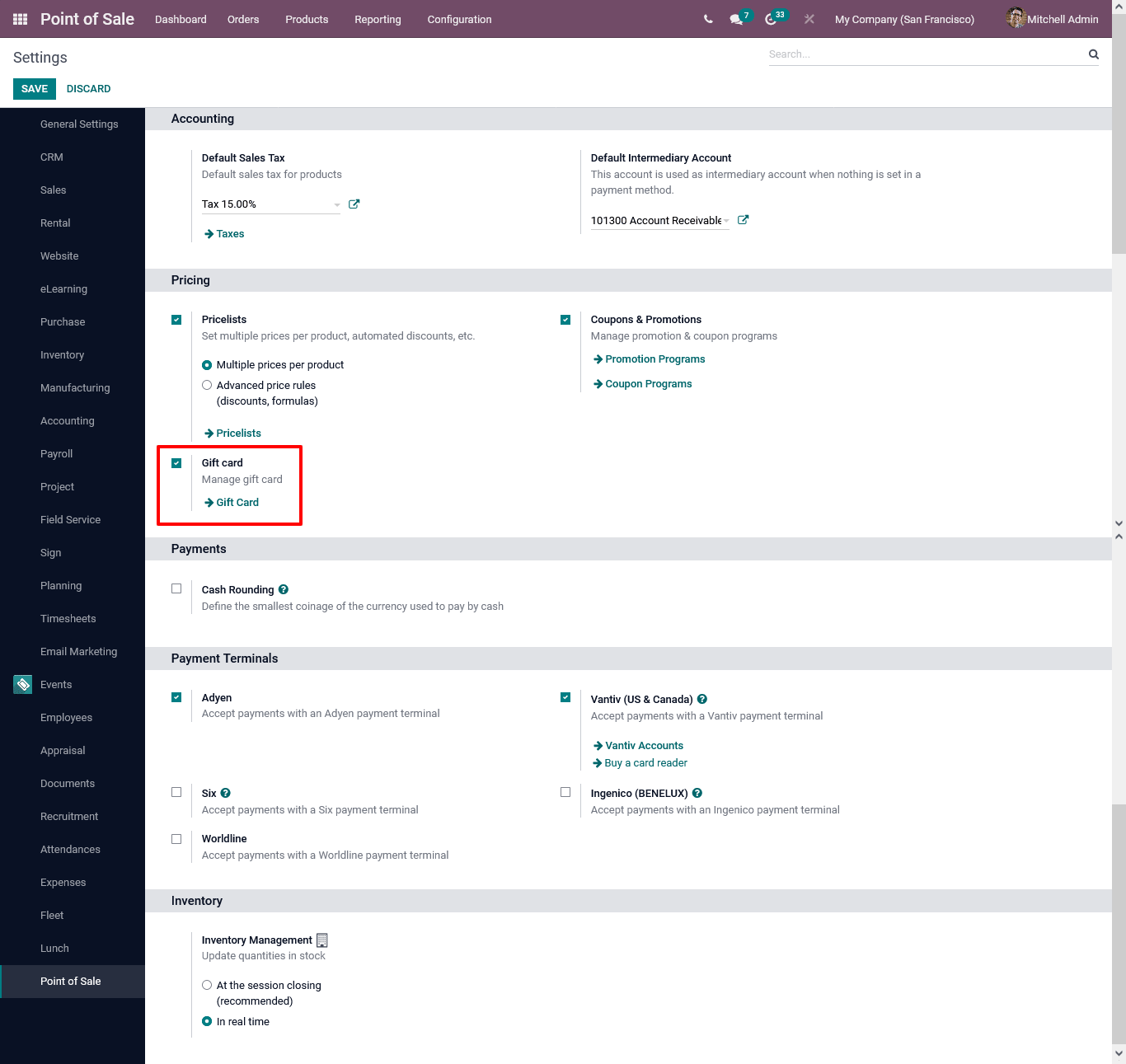
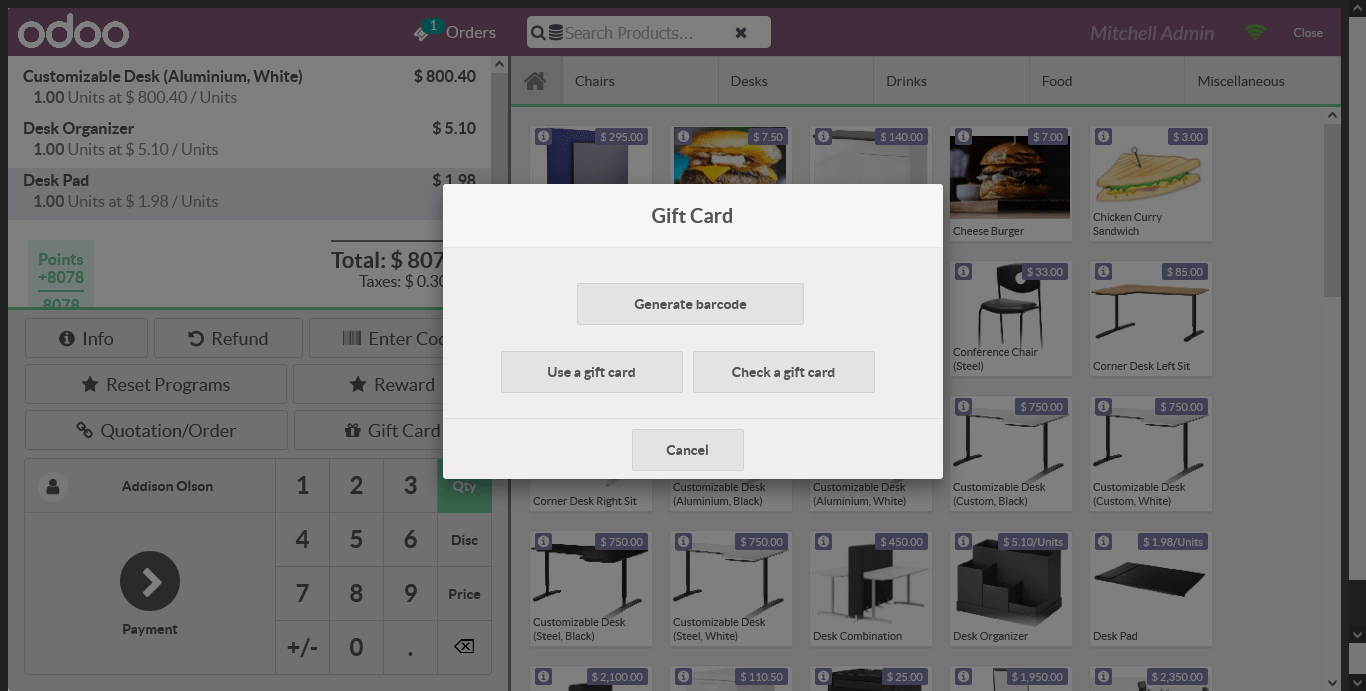
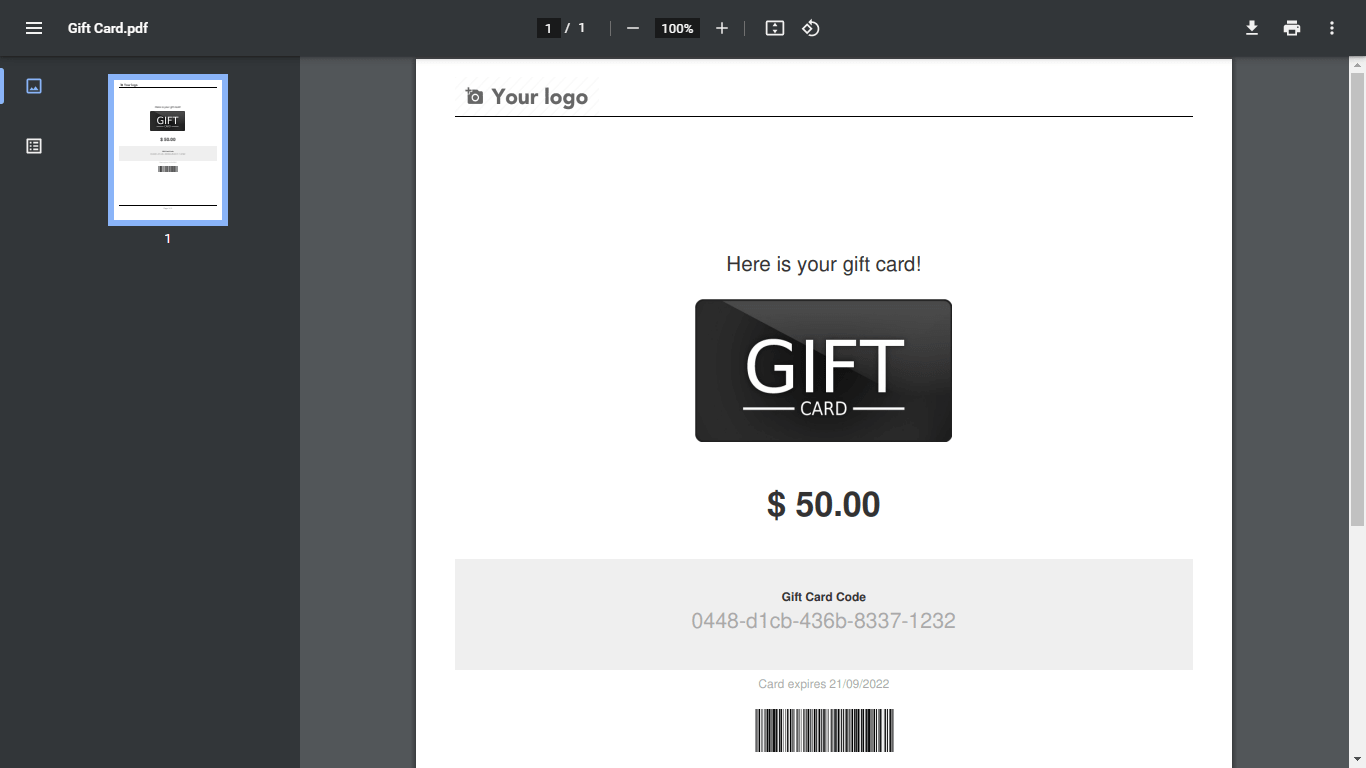
Limited product load
Only load most common products at the opening of the PoS. This will speed up Point of Sale session.


Limited partner load
Only load limited partners at the opening of the POS. This will speed up Point of Sales session.
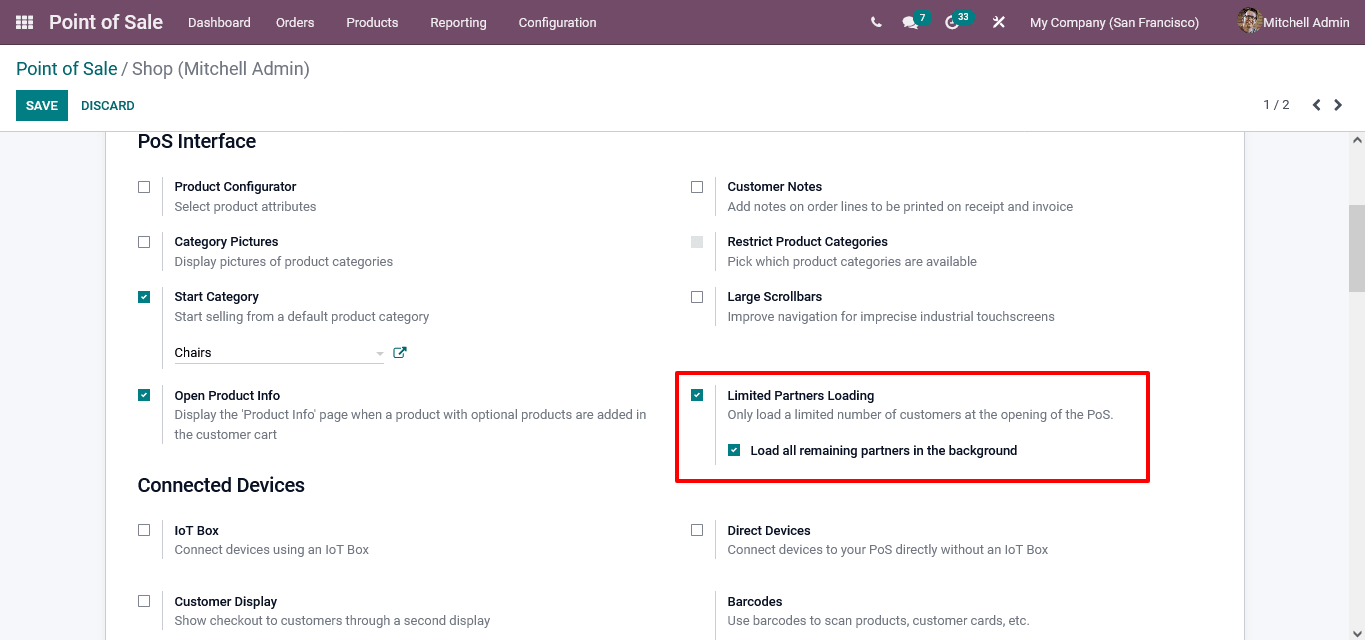
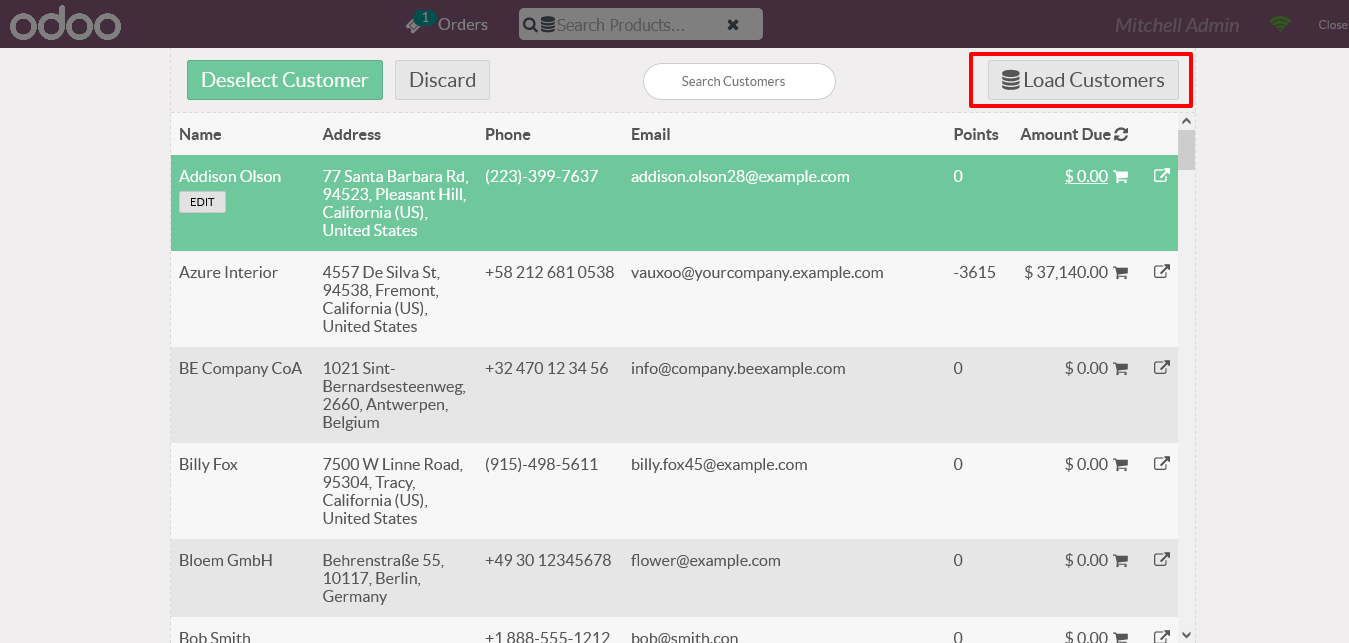
Product info display
Directly from Point of Sale session, you will be able to see all necessary product information by clicking on little i icon from products.


Ship Later
Users can generate POS orders and can ship those products later from their inventory location.
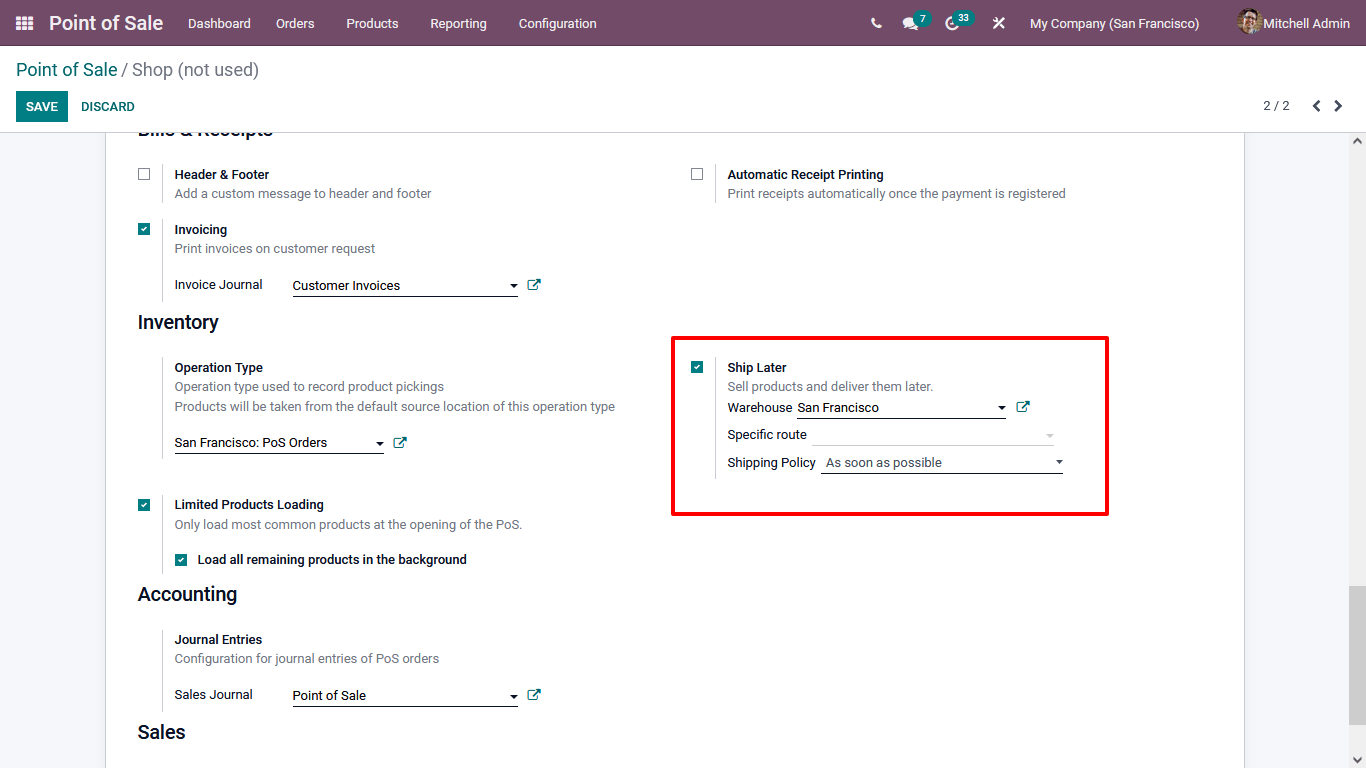
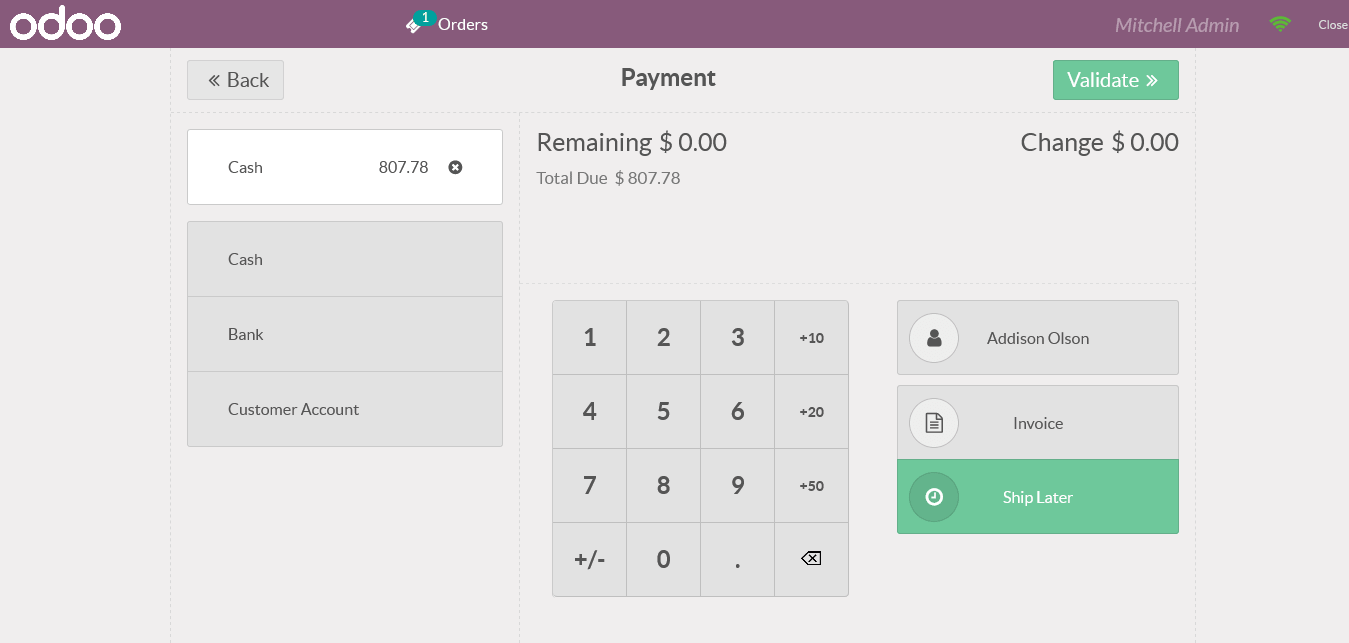
Use Sales Order in Point of Sale
You can proceed with Sales Order by POS screen and proceed ahead with it.




Use Sales Order in Point of Sale
Now by selecting a product which have available variants then directly from a product variant configurator wizard, POS users will be able to select variants directly.


Coupons and Promotions
Like base sales orders, now on POS orders also, users will be able to apply different coupons and promotion programs on different orders.
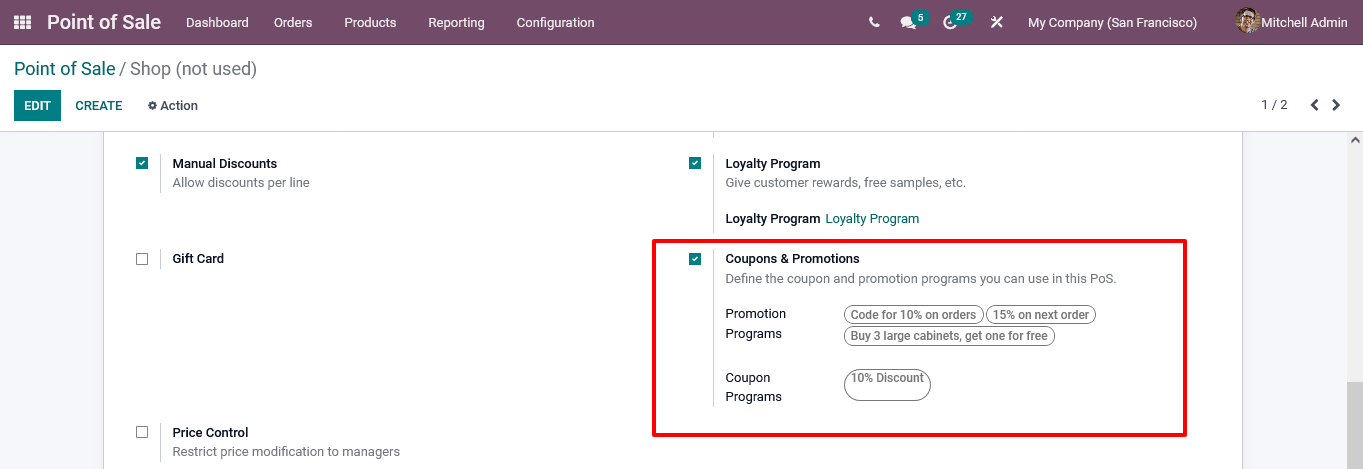
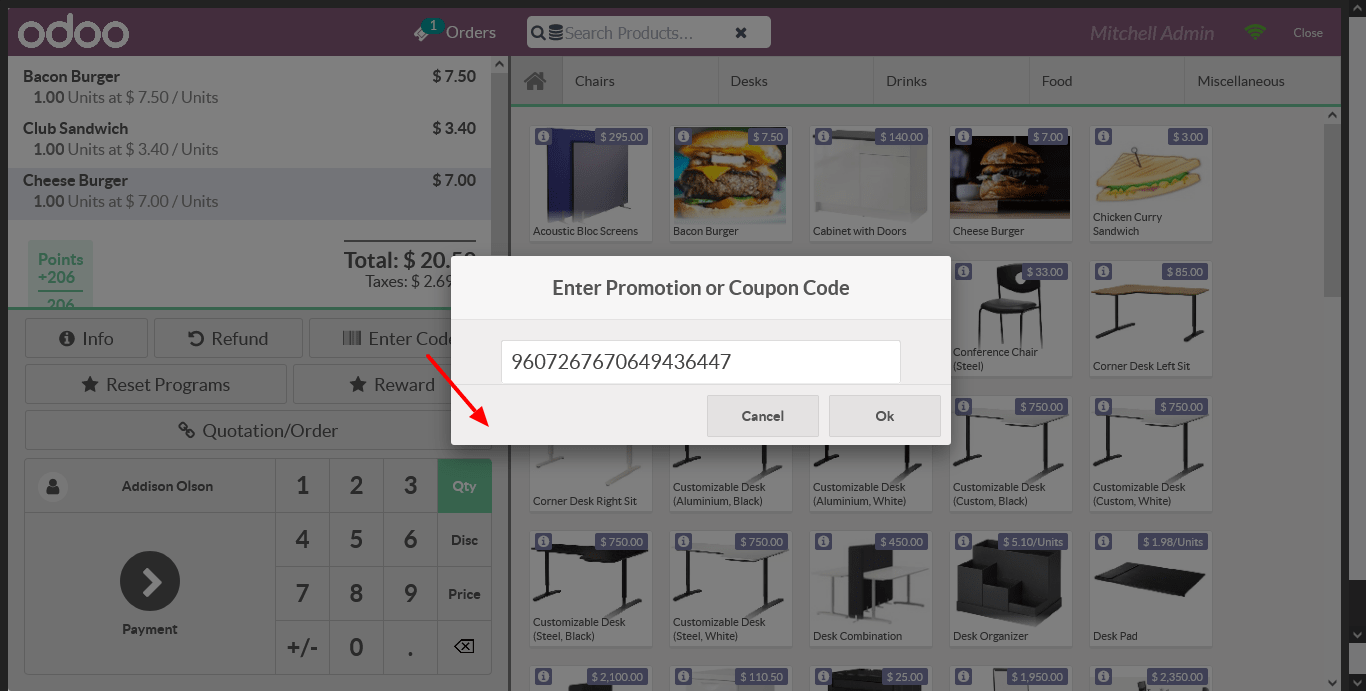
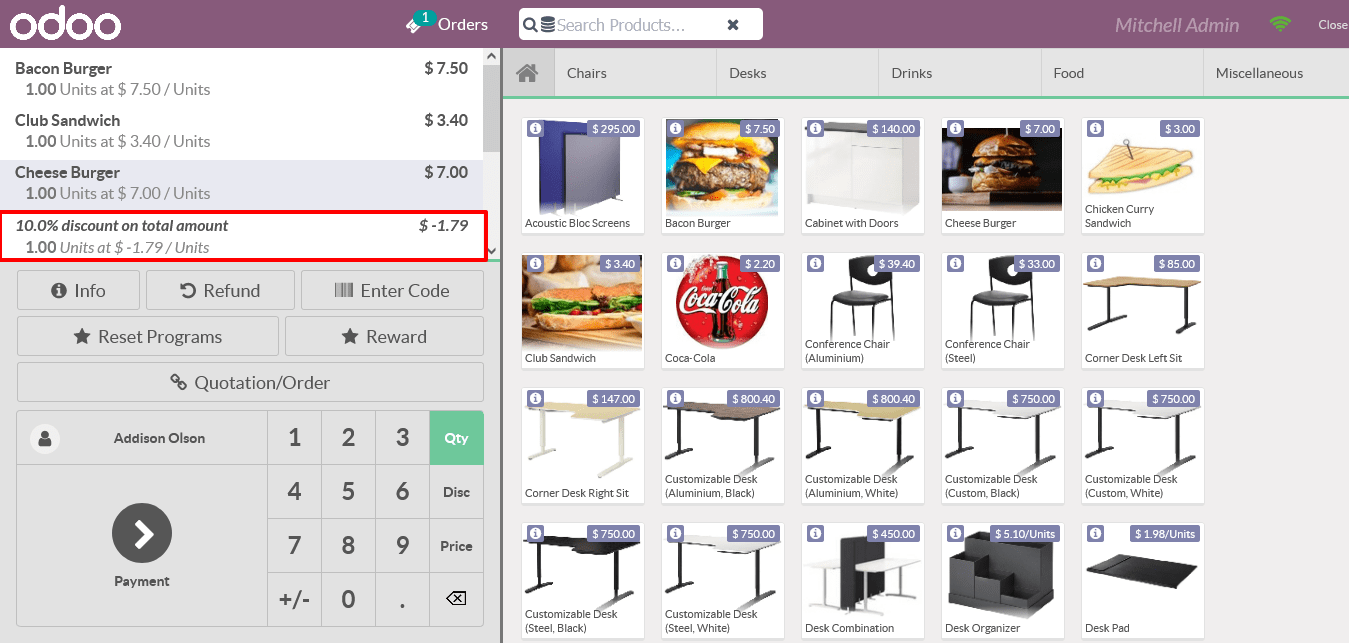
The immense capability of Odoo ERP system is that it’s available to deploy on your own private network or on Cloud and can be easily used in web browser to do the job.
For more information visit: Installation and to consult Synconics Group as your Odoo ERP implementation partner, please mail us on contact@synconics.com